Your access within the application depends on your role in the application. For more information, go to User roles and permissions.
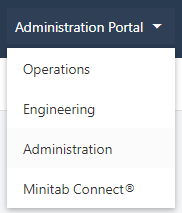
- Administration portal
- The Administration
portal contains user
settings as well as settings for tags, data management, and hierarchy groups
to use across the platform.
Note
You cannot add products, processes, or stations until hierarchy groups are committed. Once committed, they cannot be changed. For more information, go to Hierarchy groups.
- Engineering portal
- The Engineering portal contains many settings that must be specified to
create the control charts, capability analyses, and dashboards for your
processes.
To set up processes, products, and stations, go to Process, product, and station components.
To learn about the settings for the available analyses, go to Control chart preferences, Capability analysis preferences, or Quality tool preferences.
To learn about report and dashboard settings, go to Available reports and dashboards.
- Operations portal
- The Operations portal gives access to the supervisor and operator dashboards and data collection forms.

These images are from the Engineering portal, but other portals are similar.
