The project repository is the secure web-based location where all Engage users store their projects.
About the repository
In Engage, everyone saves their projects to the project repository. As users work on their projects in the desktop app, the project data they enter is used to calculate dashboard reports. With all the projects in one location, the project repository ensures that dashboard reports are accurate, comprehensive, and up-to-date.
To open the project repository, sign in to the web app and select Projects. 

Filters in the repository
Use project filters to help you find projects in the repository more quickly. By default, the project repository displays all the projects that you own.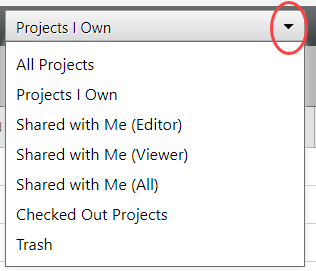
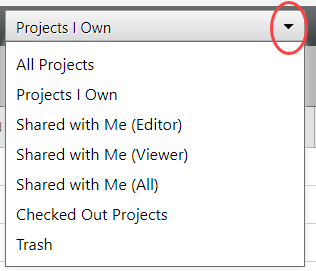
Choose from the following filters.
- All Projects (folder view)
- For users, only those projects that you or the All Minitab Engage Users group have permission to view or edit, and all projects that you own.
For data architects and administrators, all projects in the project repository.
- Projects I Own
- All projects that you own.
- Shared With Me (Editor)
- All projects in which you are a named user who has Can Edit access.
- Shared With Me (Viewer)
- All projects in which you are a named user who has Can View access.
- Shared With Me (All)
- All projects in which you are a named user who has Can View access or Can Edit access, and all projects that you own.
- Checked Out Projects
- All projects that are currently checked out by any user.
- API Projects
- All projects that are created through the API.
- Trash
- Projects that are marked for deletion. These projects can be permanently deleted only by their owner, a data architect, or an administrator.
Tip
Sometimes a filter might display more than one project with the same name. If this occurs, and you are not sure which project to open, hover the mouse pointer over the project name until you see the file path.
Actions in the repository
To take an action on one or more projects, check the box associated with the project. Some actions are not available when more than one project is selected. 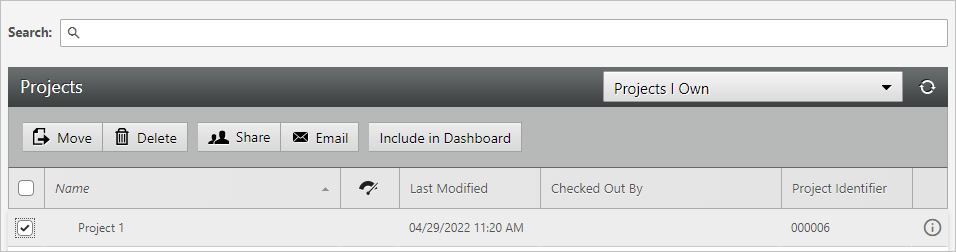
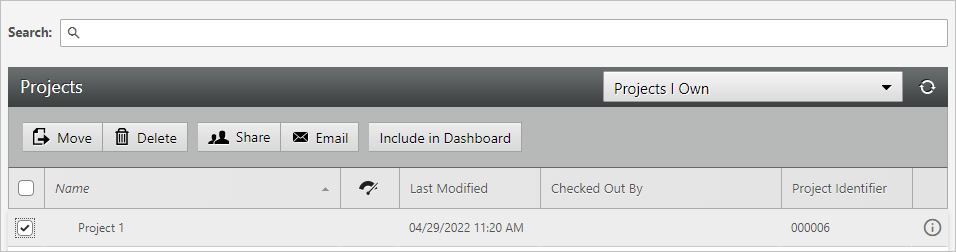
- Search
- Use the search bar to find projects by their name. Search is not case-sensitive, and all instances of the word or phrase you enter are returned. For example, if you enter My Project, search returns projects that contain any of the following words in the project name: My, my, Project, or project. Results are determined by the filter you select. Engage searches the entire filter including folders and sub-folders.
- Move
- Move one or more projects to a different folder in the repository.
- Delete
- Send one or more projects to the trash. When a project is in the trash, it is not included in dashboard reports. If workflow is on when a project is deleted and later restored, the project is restored to the workflow stage it was in when it was deleted. To restore or permanently delete the project, choose Trash from the project filter.
- Share
- Set the level of access that other users have to projects. For more information, go to Share projects.
- Send an email link to a project so other Engage users can access it.
- Include in Dashboard/Exclude from Dashboard
- Include or exclude project data in dashboard reports. For more information, go to Include project data in reports.
- New Folder (data architects and administrators only)
- Only data architects and administrators can create a new folder to organize projects or create a hierarchy within the repository.
