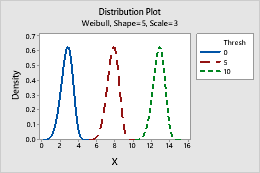In This Topic
Beta
Complete the following steps to enter the parameters for the Beta distribution. If you want to compare several probability distributions that have different parameters, you can enter multiple values for each parameter.
- In First shape, enter a number that is greater than 0 for the first shape parameter.
- In Second shape, enter a number that is greater than 0 for the second shape parameter.
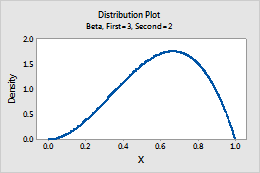
Single plot
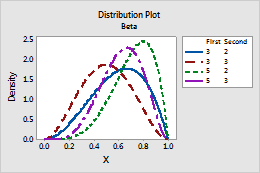
Plot with varying parameters
Binomial
Complete the following steps to enter the parameters for the Binomial distribution. If you want to compare several probability distributions that have different parameters, you can enter multiple values for each parameter.
- In Number of trials, enter the sample size.
- In Event probability, enter a number between 0 and 1 for the probability that the outcome of interest occurs. An occurrence is called an "event".
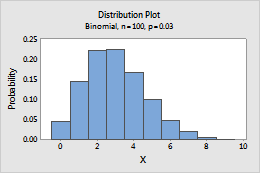
Single plot
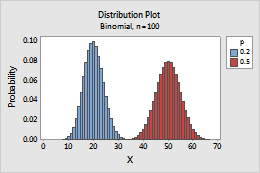
Plot with varying parameters
Cauchy
Complete the following steps to enter the parameters for the Cauchy distribution. If you want to compare several probability distributions that have different parameters, you can enter multiple values for each parameter.
- In Location, enter a value that represents the location of the peak of the distribution.
- In Scale, enter a value that represents the spread of the distribution.
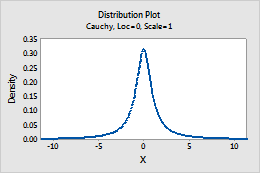
Single plot
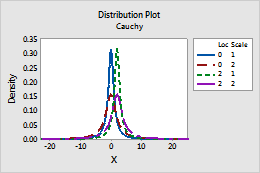
Plot with varying parameters
Chi-square
In Degrees of freedom, enter the number of degrees of freedom that define the Chi-square distribution. If you want to compare several probability distributions that have different parameters, you can enter multiple values for each parameter.
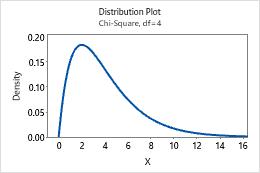
Single plot
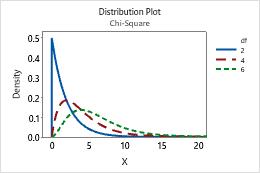
Plot with varying parameters
Exponential
Complete the following steps to enter the parameters for the Exponential distribution. If you want to compare several probability distributions that have different parameters, you can enter multiple values for each parameter.
- In Scale, enter the scale parameter. The scale parameter equals the mean when the threshold parameter equals 0.
- In Threshold, enter the lower bound of the distribution.
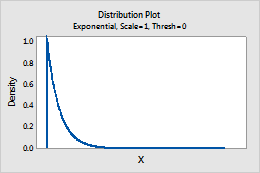
Single plot
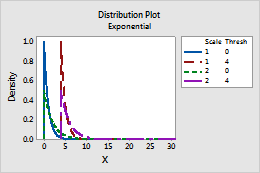
Plot with varying parameters
F
In Numerator df and Denominator df, enter the numerator and denominator degrees of freedom to define the F-distribution. If you want to compare several probability distributions that have different parameters, you can enter multiple values for each parameter. For more information, go to F-distribution.
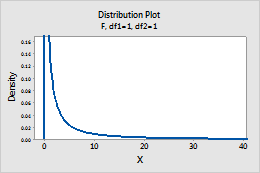
Single plot
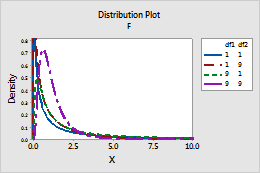
Plot with varying parameters
Gamma
Complete the following steps to enter the parameters for the Gamma distribution. If you want to compare several probability distributions that have different parameters, you can enter multiple values for each parameter.
- In Shape, enter the value that represents the shape of the distribution.
- In Scale, enter the value that represents the scale of the distribution.
- In Threshold, enter the lower bound of the distribution.
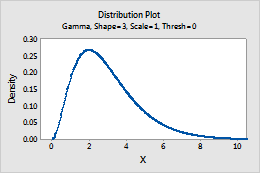
Single plot
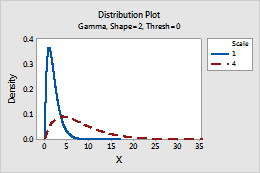
Plot with varying parameters
Geometric
Complete the following steps to enter the parameters for the Geometric distribution. If you want to compare several probability distributions that have different parameters, you can enter multiple values for each parameter.
- In Event probability, enter a number between 0 and 1 for the probability of occurrence on each trial. An occurrence is called an "event".
- To specify which version of the geometric distribution to use, click Options, and select one of the following:
- Model the number of trials: Model the number of trials that are needed to produce the specified number of events.
- Model only the number of non-events: Model the number of nonevents that occur before one event occurs.
Tip
To change the default settings for future sessions of Minitab, choose .
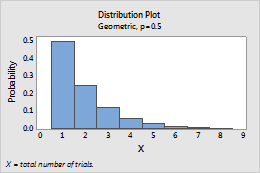
Single plot
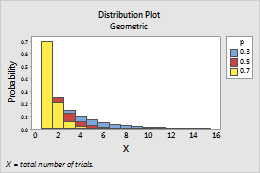
Plot with varying parameters
Hypergeometric
Complete the following steps to enter the parameters for the Hypergeometric distribution. If you want to compare several probability distributions that have different parameters, you can enter multiple values for each parameter.
- In Population size, enter the total number of items in the population. When N is too large to be known, the binomial distribution approximates the hypergeometric distribution.
- In Event count in population, enter a number between 0 and the population size to represent the number of events in the population.
- In Sample size, enter the number of items that are sampled without replacement.
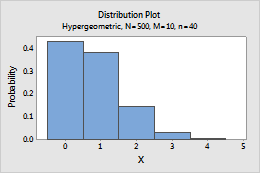
Single plot
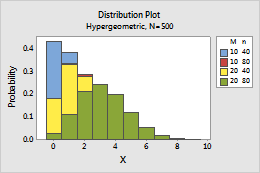
Plot with varying parameters
Integer
Complete the following steps to enter the parameters of the Integer distribution. If you want to compare several probability distributions that have different parameters, you can enter multiple values for each parameter.
- In Minimum value, enter the lower end point of the distribution.
- In Maximum value, enter the upper end point of the distribution.
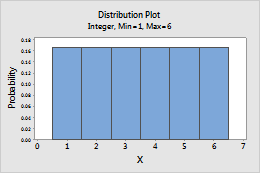
Single plot
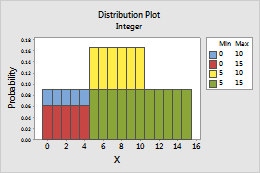
Plot with varying parameters
Laplace
Complete the following steps to enter the parameters for the Laplace distribution. If you want to compare several probability distributions that have different parameters, you can enter multiple values for each parameter.
- In Location, enter a value that represents the location of the peak of the distribution.
- In Scale, enter a value that represents the spread of the distribution.
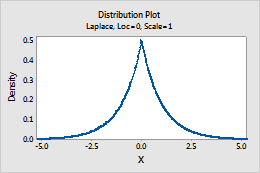
Single plot
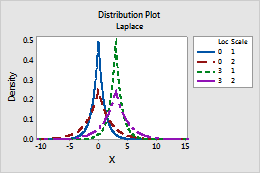
Plot with varying parameters
Largest extreme value
Complete the following steps to enter the parameters for the largest extreme value distribution. For more information, go to Smallest and largest extreme value distributions. If you want to compare several probability distributions that have different parameters, you can enter multiple values for each parameter.
- In Location, enter a value that represents the location of the peak of the distribution.
- In Scale, enter a value that represents the spread of the distribution.
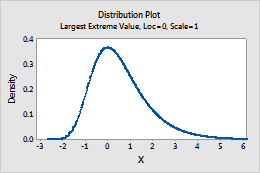
Single plot
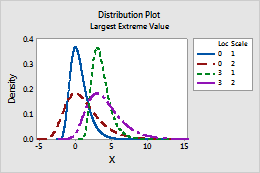
Plot with varying parameters
Logistic
Complete the following steps to enter the parameters for the Logistic distribution. If you want to compare several probability distributions that have different parameters, you can enter multiple values for each parameter.
- In Location, enter a value that represents the location of the peak of the distribution.
- In Scale, enter a value that represents the spread of the distribution.
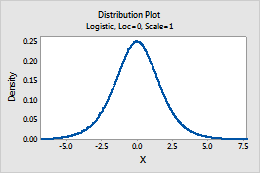
Single plot
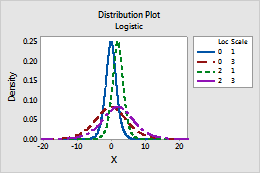
Plot with varying parameters
Loglogistic
Complete the following steps to enter the parameters for the Loglogistic distribution. If you want to compare several different probability distributions that have different parameters, you can enter multiple values for each parameter.
- In Location, enter a value that represents the location of the peak of the related logistic distribution.
- In Scale, enter a value that represents the spread of the related logistic distribution.
- In Threshold, enter the lower bound of the distribution.
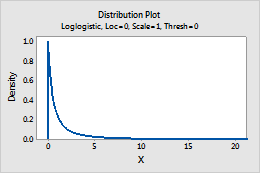
Single plot
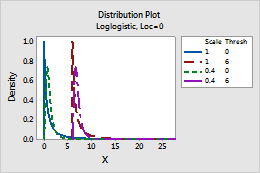
Plot with varying parameters
Lognormal
Complete the following steps to enter the parameters for the Lognormal distribution. If you want to compare several probability distributions that have different parameters, you can enter multiple values for each parameter.
- In Location, enter a value that represents the location of the peak of the related normal distribution.
- In Scale, enter a value that represents the spread of the related normal distribution.
- In Threshold, enter the lower bound of the distribution.
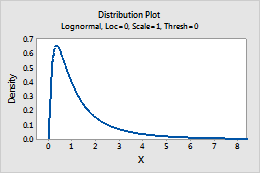
Single plot
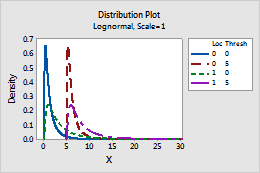
Plot with varying parameters
Negative binomial
Complete the following steps to enter the parameters for the Negative binomial distribution. If you want to compare several probability distributions that have different parameters, you can enter multiple values for each parameter.
- In Event probability, enter a number between 0 and 1 for the probability of occurrence on each trial. An occurrence is called an "event".
- In Number of events needed, enter a positive integer that represents the number of times the event must occur.
- To specify which version of the negative binomial distribution to use, click Options, and select one of the following:
- Model the number of trials: Model the total number of trials that are needed to produce the specified number of events.
- Model only the number of non-events: Model the number of nonevents that occur before the specified number of events occur.
Tip
To change the default settings for future sessions of Minitab, choose .
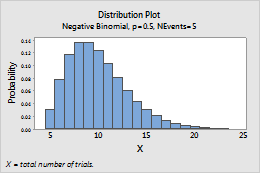
Single plot
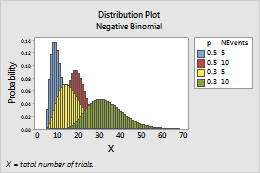
Plot with varying parameters
Normal
Complete the following steps to enter the parameters for the Normal distribution. If you want to compare several probability distributions that have different parameters, you can enter multiple values for each parameter.
- In Mean, enter the value for the center of the distribution.
- In Standard deviation, enter the value for the spread of the distribution.
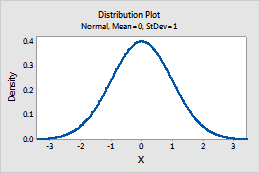
Single plot
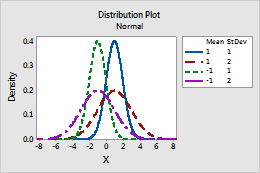
Plot with varying parameters
Poisson
In Mean, enter the value for the average rate of occurrence. For more information, go to Poisson distribution. If you want to compare several probability distributions that have different parameters, you can enter multiple values for each parameter.
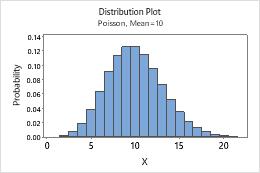
Single plot
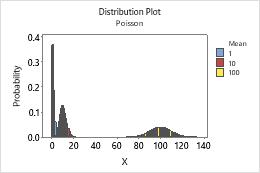
Plot with varying parameters
Smallest extreme value
Complete the following steps to enter the parameters for the smallest extreme value distribution. For more information, go to Smallest and largest extreme value distributions. If you want to compare several probability distributions that have different parameters, you can enter multiple values for each parameter.
- In Location, enter a value that represents the location of the peak of the distribution.
- In Scale, enter a value that represents the spread of the distribution.
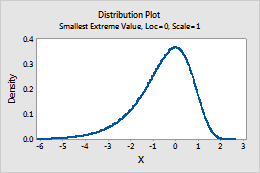
Single plot
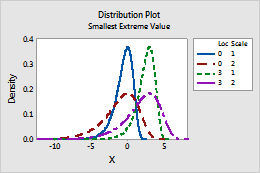
Plot with varying parameters
t
In Degrees of freedom, enter the degrees of freedom to define the t-distribution. For more information, go to t-distribution. If you want to compare several probability distributions that have different parameters, you can enter multiple values for each parameter.
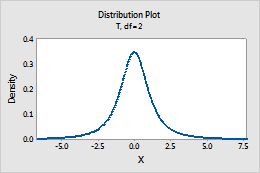
Single plot
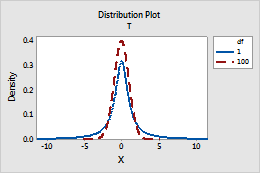
Plot with varying parameters
Uniform
Complete the following steps to enter the parameters for the Uniform distribution. If you want to compare several probability distributions that have different parameters, you can enter multiple values for each parameter.
- In Lower endpoint, enter the minimum value for the distribution.
- In Upper endpoint, enter the maximum value for the distribution.
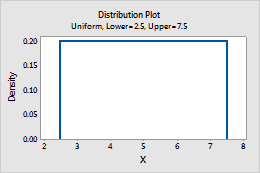
Single plot
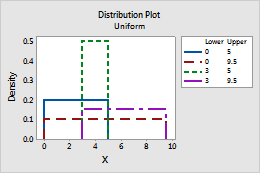
Plot with varying parameters
Triangular
Complete the following steps to enter the parameters for the Triangular distribution. If you want to compare several probability distributions that have different parameters, you can enter multiple values for each parameter.
- In Lower endpoint, enter the minimum value for the distribution.
- In Mode, enter the value for the peak of the distribution.
- In Upper endpoint, enter the maximum value for the distribution.
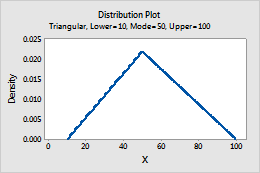
Single plot
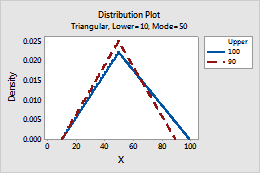
Plot with varying parameters
Weibull
Complete the following steps to enter the parameters for the Weibull distribution. If you want to compare several probability distributions that have different parameters, you can enter multiple values for each parameter.
- In Shape, enter the value that represents the shape of the distribution.
- In Scale, enter the value that represents the scale of the distribution.
- In Threshold, enter the lower bound of the distribution.
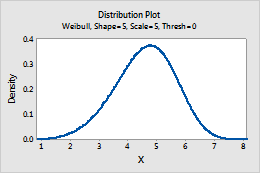
Single plot