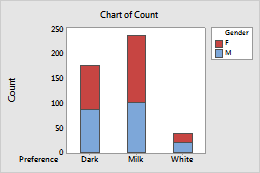Complete the following steps to specify the data for your graph.
- In Graph variables, enter one or more columns of numeric or date/time summary data that you want to graph. By default, Minitab creates a separate graph for each variable.
- In Categorical variables for grouping (2-4, outermost first), enter two to four columns of categorical data that define the groups. The first variable is the outermost on the scale and the last variable is the innermost. In the graph below, Preference is the outermost categorical variable.
- Select Stack values of last categorical variable to stack the multiple-level groups. If this option is not selected, Minitab displays the multiple-level groups as clustered bars.
In this worksheet, Count is the graph variable, and Preference and Gender are the categorical variables. The graph shows the counts for each chocolate preference, stacked by gender.
| C1 | C2 | C3 |
|---|---|---|
| Count | Preference | Gender |
| 87 | Dark | M |
| 102 | Milk | M |
| 22 | White | M |
| 90 | Dark | F |
| 135 | Milk | F |
| 17 | White | F |