Sampling plan requirements
To create a new sampling plan, your process must have at least one measure. You cannot create a new sampling plan with only descriptor variables. After you add measures to a process and add that process to the process flow for a product, you can specify sampling plans for all the measures. For more information, go to Example of adding measures to the process.
After you specify all the measures and descriptors to include in the data collection, you can specify the sampling schedule and set the data collection order.
Types of collection forms
- Standard form
- The default data collection form is the standard form. You can use this form for all your continuous and attribute measures.
- Check sheet
- The check sheet form collects information on defective measures and subgroup descriptors
that apply to all items within the collection.
With check sheets, you can customize your questions and the pass/fail labels. You can also make data-entry required and enable operator comments per question. Because check sheets collect individual data, only one observation per subgroup is collected.
Example of adding a new sampling plan
The Flavorful Fruit Company adds new sampling plans for the inspection process.
- Go to the Components page and select a product. Then select the process flow step of your product. For this example, we navigate to the Inspection process of the Strawberry Fruit Spread product.
- Open the process step and go to the Data Collection section.
- Select Add Sampling Plan.
- Enter a name and description for the new sampling plan and then select OK. For this example, we add the Berry Inspection plan.
- Save your changes.
- Select Edit to open the sampling plan settings.
-
In the Sampling Plan
Settings section, determine the type
of collection form.
- Select Standard form to use the basic form for all your measures.
- Select Check sheet to collect data on defectives measures according to a customized questionnaire.
-
Determine the sampling schedule and frequency.
- Select Set time interval to specify the time interval between data collections.
- Select On-demand sampling to collect data on demand and not according to a schedule.
- In the Collection Details section, select the measures and descriptors to include in the sampling plan. You can add or edit relevant instructions. You can make changes to subgroup size on the control chart settings page.
- Save your changes.
Note
Only defective data and subgroup descriptors will be added to the Check Sheet data collection form. All other sampling plan measures and descriptors will be disabled.
Display instructions on collection forms
You can add instructions for each measure and descriptor.
- From an existing sampling plan, select Edit to open the sampling plan settings.
-
In the Collection Details section, select a measure or
descriptor, then open Instructions
 .
.
- Enter the procedure for collecting data on this measurement or descriptor. In addition to basic steps, you can add a hyperlink and an image.
- Select OK.
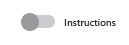
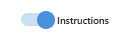
Note
You can also set the sampling plan preferences to display all measure instructions, all descriptor instructions, or both by default on all data collection forms. For more information, go to Sampling plan preferences.
Set data collection order
For each sampling plan, you can set the data collection order for the descriptors and the measures.
- From an existing sampling plan, select Edit to open the sampling plan settings.
- In the Collection Details section, select Set Data Collection Order to rearrange the order of the descriptors and measures.
- You can arrange the subgroup descriptors within their section. Subgroup descriptors appear first on the data collection form.
-
You can arrange the individual descriptors within their section. Individual
descriptors appear after subgroup descriptors on the data collection
form.
Note
Individual descriptors are not available with check sheet data collections.
- You can arrange the individual measures within their section. Individual measures appear after all descriptors on the data collection form.
- Select OK.
