Enter your data
Complete the following steps to specify the column of data that you want to analyze.
- In Variable, enter a column of numeric data that were collected at regular intervals and recorded in time order. If your data are in multiple columns (for example, you have data for each year in a separate column), you must stack the data into a single column.
- In MA length, enter the number of consecutive observations that Minitab uses to calculate the moving averages. For example, for monthly data, a value of 3 indicates that the moving average for March is the average of the observations from March, February, and January. If there is a seasonal pattern, you can set the length equal to the length of the seasonal pattern.
The moving average length adjusts the amount of smoothing. Typically, smooth the data enough to reduce the noise (irregular fluctuations) so that the pattern is more apparent. However, don't smooth the data so much that you lose important details. Lower values produce a less smooth line. Higher values produce a smoother line. To calculate naive forecasts, use a moving average length of 1. For more information on naive forecasting, go to Forecasting with time series analysis and click "What is naive forecasting?".
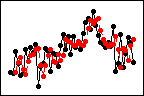
Moving average = 2
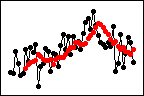
Moving average = 6
In this worksheet, Sales contains the number of computers that are sold each month.
| C1 |
|---|
| Sales |
| 195000 |
| 213330 |
| 208005 |
| 249000 |
| 237040 |
Center the moving averages
Select to plot each moving average value at the center of its range, instead of at the end.
With a moving average value of 5, Minitab calculates the average of the first 5 values and plots that average at position 3.
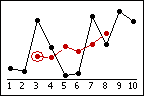
Centered
With a moving average value of 5, Minitab calculates the average of the first 5 values and plots it at position 5.
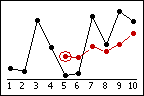
Not centered
If you plot the fitted values, Minitab starts them one position ahead of the moving average values.
Generate forecasts
Complete the following steps to generate forecasts for your time series.
- Select Generate forecasts.
- In Number of forecasts, enter the number of consecutive time periods that you want forecasts for.
- In Starting from
origin, specify the row number for the first forecast. If you leave this field blank, Minitab starts the forecasts at the end of the time series.
If you enter a value, Minitab uses only the data up to that row number for the forecasts. The forecast values differ from the fits because Minitab uses all of the data to calculate the fits.
For example, an analyst has monthly data for January through December. In December, the analyst wants to generate a forecast for the next month, but December's data are incomplete. In Number of forecasts, the analyst enters 2. In Starting from origin, the analyst enters 12. Minitab uses the data through November to generate forecasts for December and January.
