Bivariate normal (function 1)
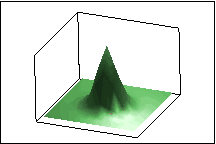
Equation

Parameters
- μ1
- σ1 (cannot equal 0)
- μ2
- σ2 (cannot equal 0)
- ρ (−1 < ρ < 1)
Bowl (function 2)
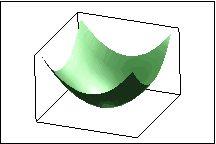
Equation
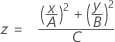
Parameters
- A (cannot equal 0)
- B (cannot equal 0)
- C (cannot equal 0)
Cone (function 3)
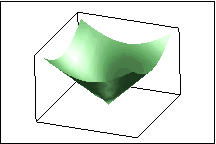
Equation
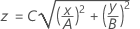
Parameters
- A (cannot equal 0)
- B (cannot equal 0)
- C (cannot equal 0)
Cowboy hat (function 4)
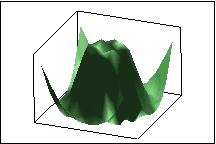
Equation
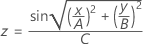
Parameters
- A (cannot equal 0)
- B (cannot equal 0)
- C (cannot equal 0)
Egg carton (function 5)
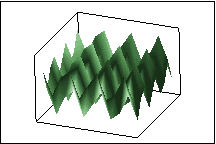
Equation

Parameters
- A (cannot equal 0)
- B (cannot equal 0)
- C (cannot equal 0)
Hemisphere (function 6)
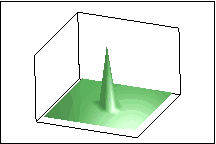
Equation

Where if z < 0, set z = 0
Parameters
- A (cannot equal 0)
- B (cannot equal 0)
- C (cannot equal 0)
- R (cannot equal 0)
Hill and dale (function 7)
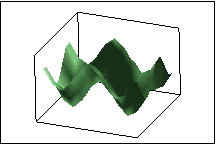
Equation
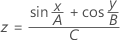
Parameters
- A (cannot equal 0)
- B (cannot equal 0)
- C (cannot equal 0)
Saddle (function 8)
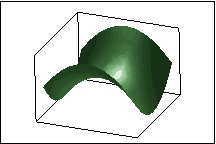
Equation
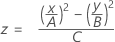
Parameters
- A (cannot equal 0)
- B (cannot equal 0)
- C (cannot equal 0)
Wave (function 9)
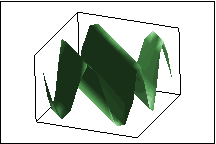
Equation
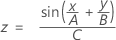
Parameters
- A (cannot equal 0)
- B (cannot equal 0)
- C (cannot equal 0)
Custom functions
You can create your own custom functions by adding them to the bottom of USERFUNC.MAC, which is located with your Minitab program files in the Macros folder within your language folder. When you add a custom function to USERFUNC.MAC, you must assign your function a number between 10 and 1000. You will use this number to access the function in .
You can allow for optional parameters in the functions that you create, and set the values for these parameters in when you create the data. However, you should create reasonable default values for the parameters, in case parameter settings are not entered in . For more information on creating macros, go to Macros help.


