Users must complete the idea form to submit their project ideas.
Data architects have the option of creating a new idea form or selecting an
existing one.
Create an idea form in the sandbox
When workflow is activated, an idea form must be selected for users to enter their ideas and start the review process. Data architects can create and edit idea forms if the default selection does not suit the needs of the company.
- In the web app, select Design. Create a sandbox if one is not already available.
- In the sandbox, select Templates.
- Under Tool Templates, select Forms, then select Blank Form.
- In the sandbox template editor, set up the idea form by adding and connecting the fields you want users to complete before they submit their idea. For more information, go to Design a form.
- Select Preview to test the form in Fill Out mode.
- Choose .
- Enter a description to describe the idea form.
- Select Browse, enter a name for the idea form, then select Save.
- Close the sandbox template editor.
Select the management form to use as the idea form
The idea form must be a management form to ensure that everyone in the
subscription is using the same form to submit their ideas. For more information
about management forms, go to
Update management forms.
- In the sandbox, select Workflow.
- Under Ideas, select Select Idea Form and then choose an idea form.
- Select Save.
If the form you want to use is not in the list, you need to make it a
management form.
- In the sandbox, select Templates.
- Under Management Forms, select Add to Management.
- Select the idea form and select Add.
Verify the idea form is selected
- In the sandbox, select Templates.
-
Under Management Forms, make sure the idea form icon is next to the form you selected.
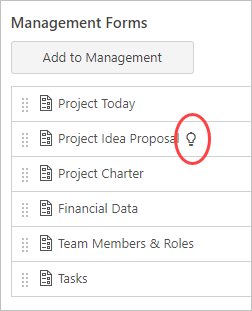
Note
When workflow is activated, an idea form must always be selected; therefore, you cannot remove an idea form from the management section until you select a different idea form.
- When you finish your changes in the sandbox and you are satisfied with how they will be applied in the live site, select Publish Changes.
