Add a management form
When you add a form to a project template's management section, the form is added to every project and project template in the sandbox.
- In the sandbox, select Templates.
- Under Management Forms, select Add to Management.
-
In the
Add Tool to Management
dialog box, select the forms to add to the management section and select
Add.
Note
After you add a form to the management section, users cannot add it to the roadmap.
Edit a management form
To edit a management form, open the form template and make your changes. When you save the form, your changes are applied to the management form in every project and project template in the sandbox.
- In the sandbox, select Templates.
-
Under
Management Forms,
next to the form to edit, select the edit button
 .
The sandbox template editor opens and you can edit the form by
adding, editing, or deleting data fields, changing the formatting, and so on.
.
The sandbox template editor opens and you can edit the form by
adding, editing, or deleting data fields, changing the formatting, and so on.
Remove a management form
When you remove a management form from a template's management section, it is removed from every project and project template in the sandbox. Only data values that are connected to global data fields remain in the project; all other data values are deleted.
- In the sandbox, select Templates.
-
Under
Management Forms,
next to the form to remove, select the remove button
 .
.
Note
After you remove a form from the management section, users can add the form to the roadmap again.
Reorder management forms
When you change the order of the forms in the management section, your changes are applied to every project and project template in the sandbox.
- In the sandbox, select Templates.
-
Under
Management Forms,
select the gripper
 next to the form and drag it to
where you want the form to appear in the list.
next to the form and drag it to
where you want the form to appear in the list.
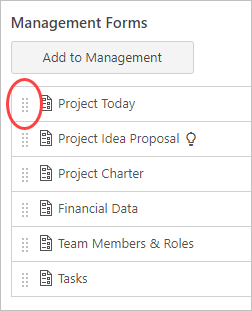
Refresh the management section
 .
.
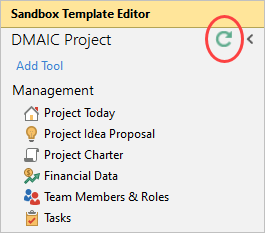
To see the updates in the live site, you must publish them. Go to Publish your changes.
