Add a process map
- From the navigator pane, select Add Tool, then select Process Map.
- Select from several process map templates.
- In the Shapes gallery, select a shape, then select the workspace.
- To connect the shapes, select a connector in the Shapes gallery.
Add a cross-functional process map
To use a preformatted template, from the navigator pane, select Add Tool, then select Process Map - Cross Functional.
Insert departments
- Choose , then select a department option. You can add a department above or below the selected department.
- Enter a name for the department, then press Tab.
Insert phases
- Choose , then select a phase option. You can add a phase to the right or left of the selected phase.
- Enter a name for the phase, then press Tab.
Add a value stream map
- From the navigator pane, select Add Tool, then select Value Stream Map.
- Select a template. Some templates start with blank shapes and some do not. If you opened a template that already has shapes and connectors, you can add data to the existing shapes. Go to Add data to a map. Also, you can add additional shapes and connectors as needed.
- In the Shapes gallery, select a shape, then select the workspace.
- To connect the shapes, select a connector in the Shapes gallery.
Add shapes and connectors
- Start

- Use the Start shape to represent the start of the process.
- End

- Use the End shape to represent the end of the process.
- Process

- Use the Process shape to represent a process, task, action, or operation.
- Decision

- Use the Decision shape to ask a question. The answer to the question determines which path you follow from the decision shape.
Common shapes for a value stream map are categorized as Basic Shapes, Inventory Shapes, Transport Shapes, and Scheduling Shapes shapes.
Complete the following steps to add shapes and connectors to your process map.
- In the Shapes gallery, select a shape, then select the workspace.
-
To connect the shapes, select a connector in the
Shapes
gallery.
To ensure that shapes stay connected even when you move them,
connect the shapes at their anchor points. Anchor points turn green when they
are connected to a shape.
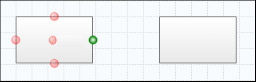
Start point
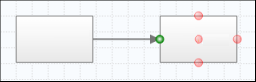
End point
Tip
To quickly connect shapes at their anchor points, select a shape on the map, select the arrow in the direction where you want to place the new shape, then choose the shape. Engage automatically connects and anchors the new shape to the existing shape.
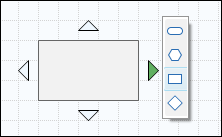
Format shapes and connectors
You can customize the appearance of the shapes and connectors. You can customize individual items or you can set a format to use as the default.
- Right-click the shape or the connector, choose Format, then choose an option. After you format a shape or a connector, you can set the new format as the default.
- To set the new format as the default, right-click the shape or the connector, then choose . The next time you add a shape or a connector of the same type, the new default format is applied. For example, if you set the fill of a Process shape to blue, then set it as the default format, the next time you add a Process shape, it will be blue.
To create a set of reusable formatting options, go to Create and edit a Quick Format.
Add the same shape or connector multiple times
To save time, you can use Multi-Insert to add the same shape or connector to the map multiple times.
- Choose , then choose the shape or the connector to add.
-
Choose from the following options.
- For shapes, select the workspace until you add as many shapes as necessary.
- For connectors, hold the mouse pointer on a shape, select an anchor point, then drag the connector to an anchor point on a different shape. Use this method to connect as many shapes as necessary.
- Select Multi-Insert again to turn it off.
Add comments to a shape
-
Right-click the shape then choose one of the following.
- For a process map, choose .
- For a value stream map, choose .
-
In the task pane, enter a comment.
For a process map, the
Comments
field is in the task pane on the
Process
tab. For a value stream map, the
Comments
field is in the task pane on the
Other
tab. For information on how to change the location of a data field, go to
Manage data fields from the task pane.
The comment symbol appears above the shape.
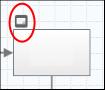
- To see the comment in a tooltip, hold the mouse pointer over the comment.
- To open or edit the comment in the task pane, double-click the comment.
Resize departments and phases
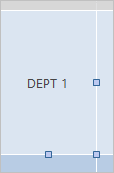
Selection handles on a department
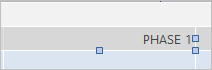
Selection handles on a phase
Tip
By default, when you resize a department or a phase, the shapes inside it move to stay within the borders. To resize a department or phase without regard to borders, press the Alt key as you drag the selection handle.
Watch a video
Process Maps
Watch a video to learn more about process maps.
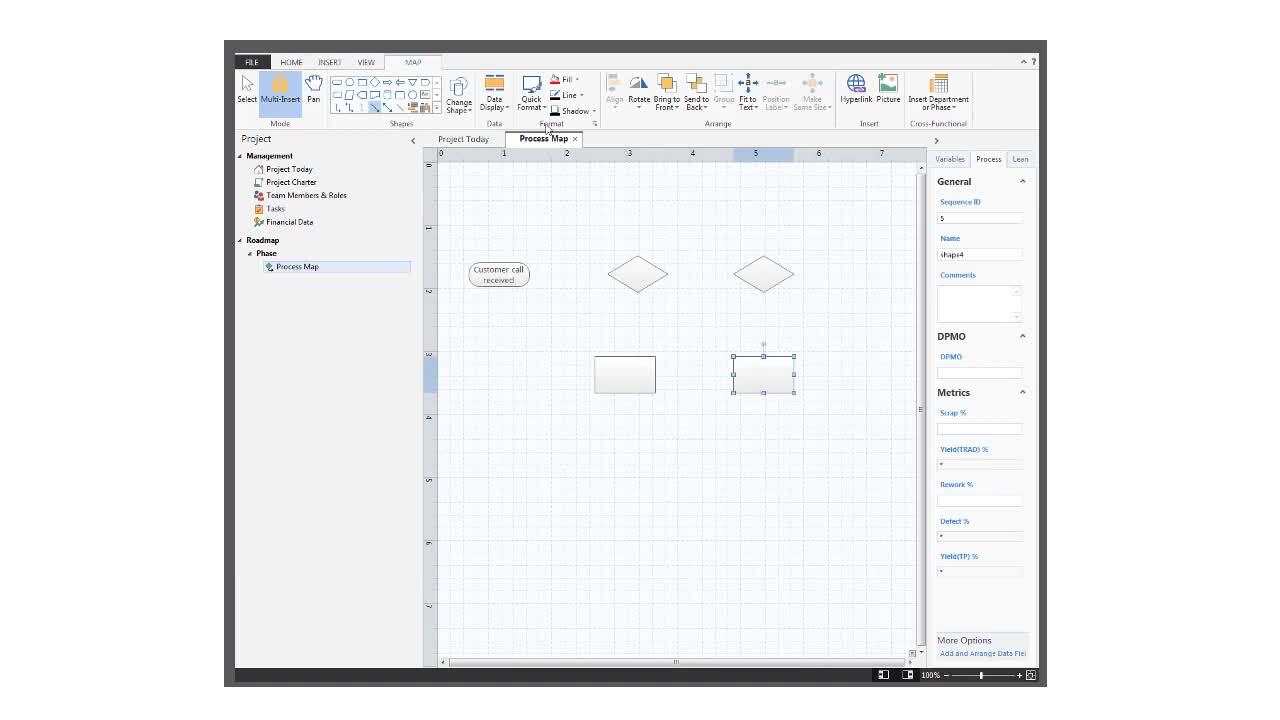
Value Stream Maps
Watch a video to learn more about value stream maps.

