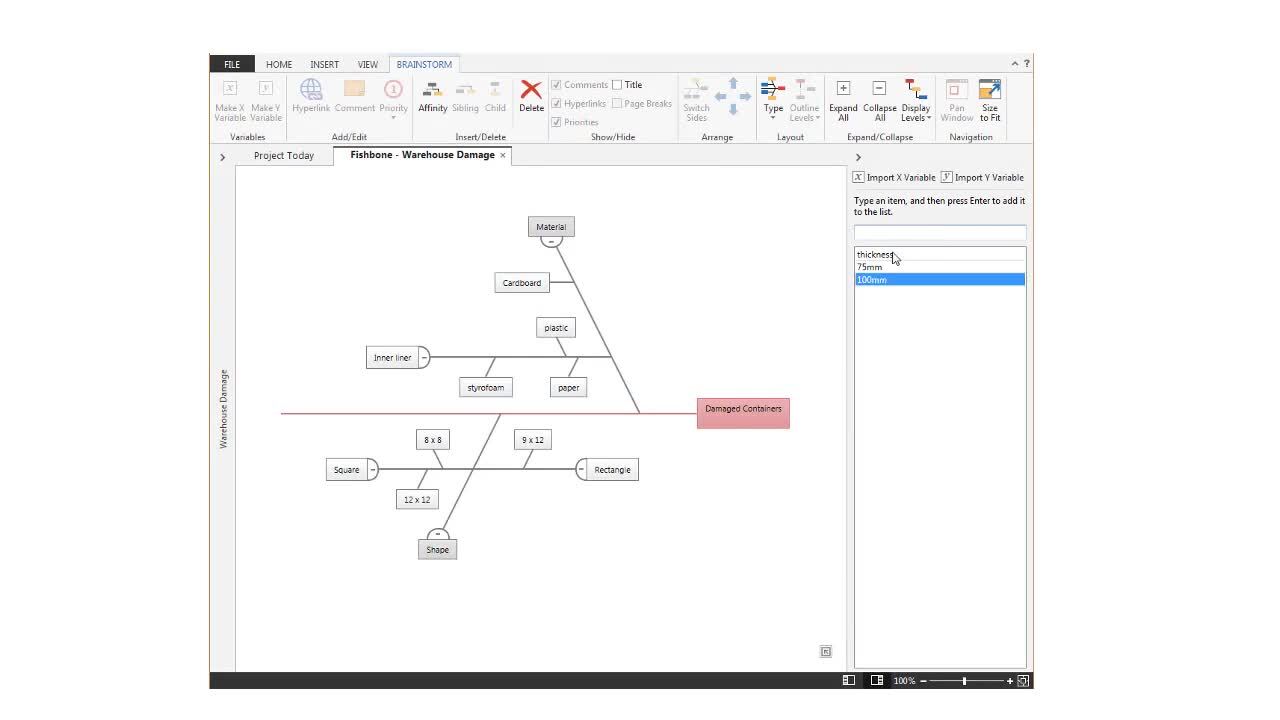Add a brainstorming tool to quickly generate and visually organize thoughts.
Add a Fishbone
Use a fishbone during a brainstorming session to identify and to organize potential causes of an effect.
- From the navigator pane, select Add Tool, then select Fishbone.
- Select a template.
- Select the Effect node and type the issue.
- Press Tab to see the result.
Add a CT Tree
Use a CT tree during a brainstorming session to identify and to organize the inputs that are critical to your customer.
- From the navigator pane, select Add Tool, then select CTQ Tree.
- Select a template.
- Select the Critical to node and type the issue.
- Press Tab to see the result.
Add an Idea Map
Use an idea map during a brainstorming session to identify and to organize ideas about a central question.
- From the navigator pane, select Add Tool, then select Idea Map.
- Select a template.
- Select the Central Question node and type the issue.
- Press Tab to see the result.
Add a Mind Map
Use a mind map to visually organize related ideas and concepts.
- From the navigator pane, select Add Tool, then select Mind Map.
- Select a template.
- Select the Central Topic node and type the issue.
- Press Tab to see the result.
Next steps
After you add a brainstorming tool, consider the next steps.
Watch a video
Watch a video to learn more about brainstorming tools.