- In the sandbox, select Templates.
- Under Project Templates, create or edit a project template.
- To create a new project template, select New Project Template.
- To edit a project template, select an existing template.
The project template opens in the sandbox template editor. A new project template has an empty roadmap with a single phase. An existing project template has a completed roadmap that you can edit.
- Develop or edit the roadmap by adding phases, folders, and tools to match the methodology you want users to follow.
- Save the template to upload it to the repository.
Example of creating a project template that has custom phases
Create a project template to reflect the IDEAL methodology, which includes the Initiate, Diagnose, Establish, Act, and Learn phases.
Note
To prevent this example from affecting the live site, discard any changes before you exit the sandbox.
- In the sandbox, select Templates.
- Select New Project Template.
- In the sandbox template editor, right-click the only phase in the Roadmap, choose Rename, and enter Initiate.
- Right-click the renamed phase, then choose Insert Phase. Add four more phases and name them Diagnose, Establish, Act, Learn.
- To the phases, add tools,
forms, and optionally, folders. The completed template might look like the
following image.
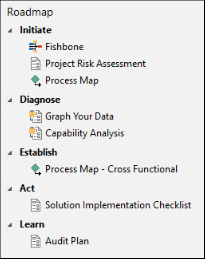
- After you complete the template, choose .
- Select Browse.
- In the Save Template dialog box, enter the name Ideal Project.
- Save the template to upload it to the repository.
- Verify that the new template appears in the list of project templates. You may have to refresh the sandbox.
Example of editing a project template to make a new data field available to all users
Add the single-value data field, Organizational Awareness, to the Project Charter, which is a management form.
Note
To prevent this example from affecting the live site, discard any changes before you exit the sandbox.
- In the sandbox, select Templates.
- Under Management Forms, select Project Charter. The form opens in the sandbox template editor.
- Under
Project Assessment, add a
Drop Down control.
- In the empty cell in the section, enter the data field label Organizational Awareness.
- In the empty cell below the field label, insert a Drop Down control.
- Enter the control name with no spaces, OrganizationalAwareness.
- Connect the drop down control
to the list field called
Organizational Awareness.
- In the Drop Down Properties dialog box, select Connect the form control to a data field, then select Select Data Field.
- In the Data Connection Setup dialog box, expand Project Summary and select Organizational Awareness.
- Select OK in each dialog box.
- Save the template to upload it to the repository.
The Organizational Awareness data field is now available on the Project Charter. Because the Project Charter is a management form, the new data field is available in every project template that has a Project Charter. For more information about management forms, go to Update management forms.
