Complete the following steps to set up a connection to the US Bureau of Labor Statistics using
a RestAPI connection. For more information on the RestAPI connector, go to Rest API. You can also view the BLS public data API signatures here.
- From the Home screen, select the Add button under Tables.
- In Datasets, enter RestAPI and select the connector from the results. Then in Name, enter a name for the connection.
- From Authentication, select API Key/Token. In Key, enter registrationkey, then enter the value in Value.
- From Desired Authentication Parameter Type select Header Parameter .
- On the left panel, enter a Name that identifies the table and
select a Folder to save the table. Then select
Save
 .
. - From Request Type, select a HTTP POST request.
- In URL, enter https://api.bls.gov/publicAPI/v2/timeseries/data. In Maximum Array Depth, enter 2. Then select Next.
- Select Add Parameter under Request Header Parameters. In the first box, enter Content-Type and in the second box enter apllication/json.
- Use the following table to add new parameters under Request Body
Parameters.
Request Body Parameter Value startyear Your starting year endyear Your ending year catalog TRUE or FALSE calculations TRUE or FALSE annualaverage TRUE or FALSE - In Array Key for Records (Root Path), enter Results,series,0,data.
- Select Save
 . If you go to the Prep Tool and select Run
. If you go to the Prep Tool and select Run
 , Minitab Connect displays
the imported data. Your results should look similar to the following image.
, Minitab Connect displays
the imported data. Your results should look similar to the following image.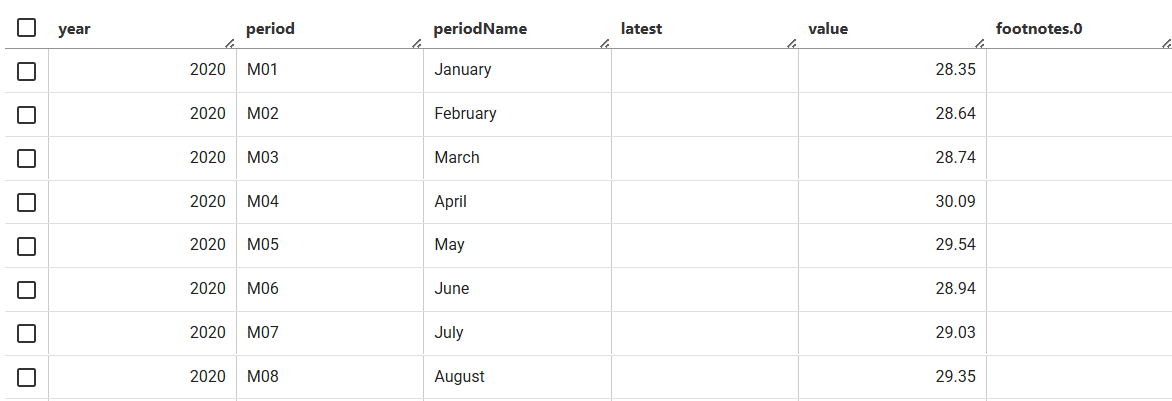
Note
If no data appears after you select Run, select Reset Config
 .
.
