You can use Pan Window or Pan to navigate the workspace.
Navigate large maps and brainstorm tools
In a process map, value stream map, or brainstorm tool, use Pan Window to move to areas of the map or tool that are outside the visible workspace.
Note
In the web app: To access
this feature in the web app, select Pan Window
![]() on the application view bar.
on the application view bar.
- Choose .
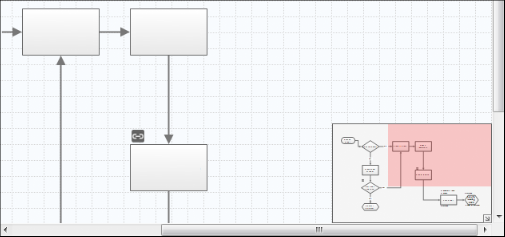
Example of the pan window
The red box highlights the area that is in the visible workspace.
- In the pan window, drag the red box to the area you want to view.
- To close the pan window, in its lower right corner, select the arrow
 .
.
Move to different areas of a map
In a process map or value stream map, use Pan to quickly move to different areas of the map without needing to use the scroll bar.
Note
In the web app: The Pan feature is not currently available in the web app.
-
In a process map or value stream map, choose .

- Select the workspace and drag the hand to the area of the map that you want to see.
- To turn off the pan option, select Pan again.
