A
Quick Format
is a reusable set of formatting options that are available in process maps,
value stream maps, and forms that are in design mode.
Note
In the web app: When you select an item on a map or a
brainstorming tool or a rich-edit text box on a form, you can apply recently used formats that
appear on the floating toolbar. 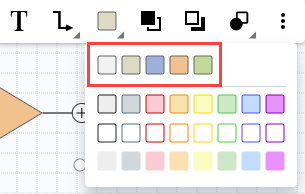
Apply a Quick Format
Every map and form in design mode has a set of predefined formats. Because maps and forms contain different objects, such as shapes, connectors, labels, headings, and so on, the set of predefined formats differ.
To apply a Quick Format, complete the following steps.
- Select the object or text to format.
- Select the Quick Format button, then select the format to apply.
Create a custom Quick Format
To create a custom Quick Format, complete the following steps.
- Right-click the object or text that includes the formatting options that you want to reuse, then choose .
-
Enter a name, then select
OK.
The new format is available on the Quick Format menu.
Edit a predefined Quick Format on forms
You can only edit a Quick Format on forms in design mode.
- In Design mode, select the Quick Format button, right-click a predefined format, then choose Edit.
- In the Format dialog box, change the options and select OK. If you edit a Quick Format that is already applied, you must reapply it for your changes to take effect.
