Project interface
Everything related to your project is saved in a single project file. The project file is where you develop and maintain the project roadmap. The roadmap organizes your project into phases. As you go through each phase, you add and complete the tools, forms, documents, and analyses you use to execute your project.
You use tools and forms to collect data about your project. For example, you can use a mapping tool to map the process that is failing, a brainstorming tool to capture possible reasons why the process is failing, and forms to analyze and document the steps you are taking to improve the process.
The following images show a project that has a roadmap in the navigator pane and a process map in the workspace.
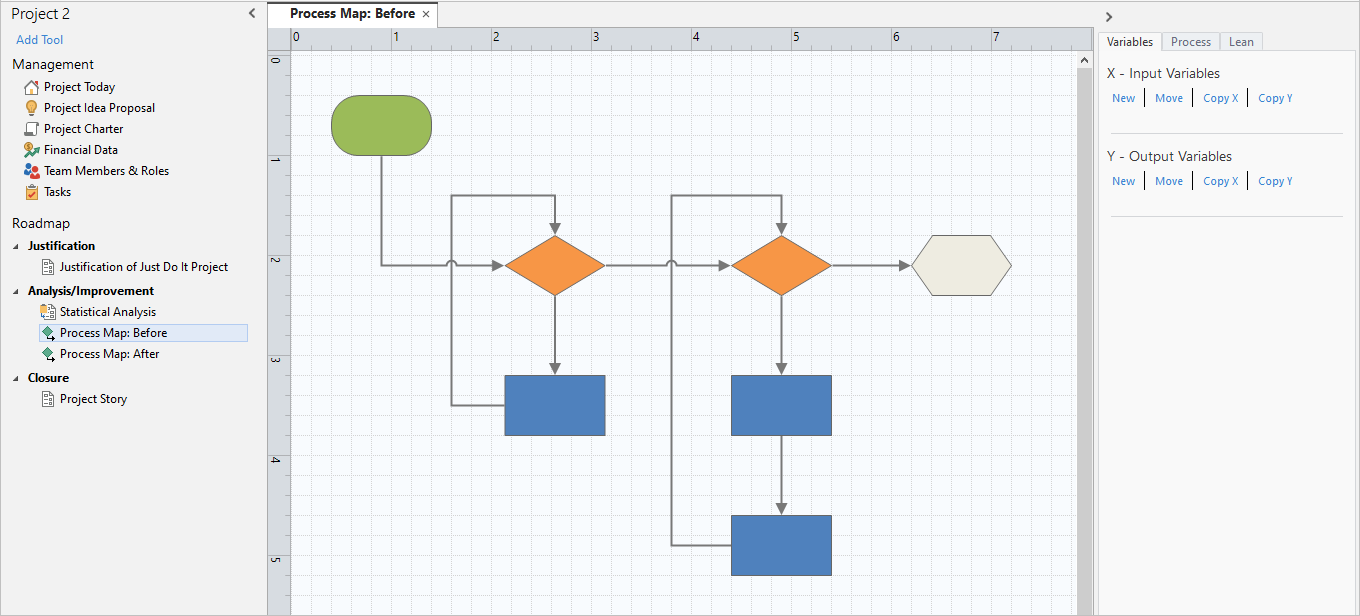
Workspace desktop app
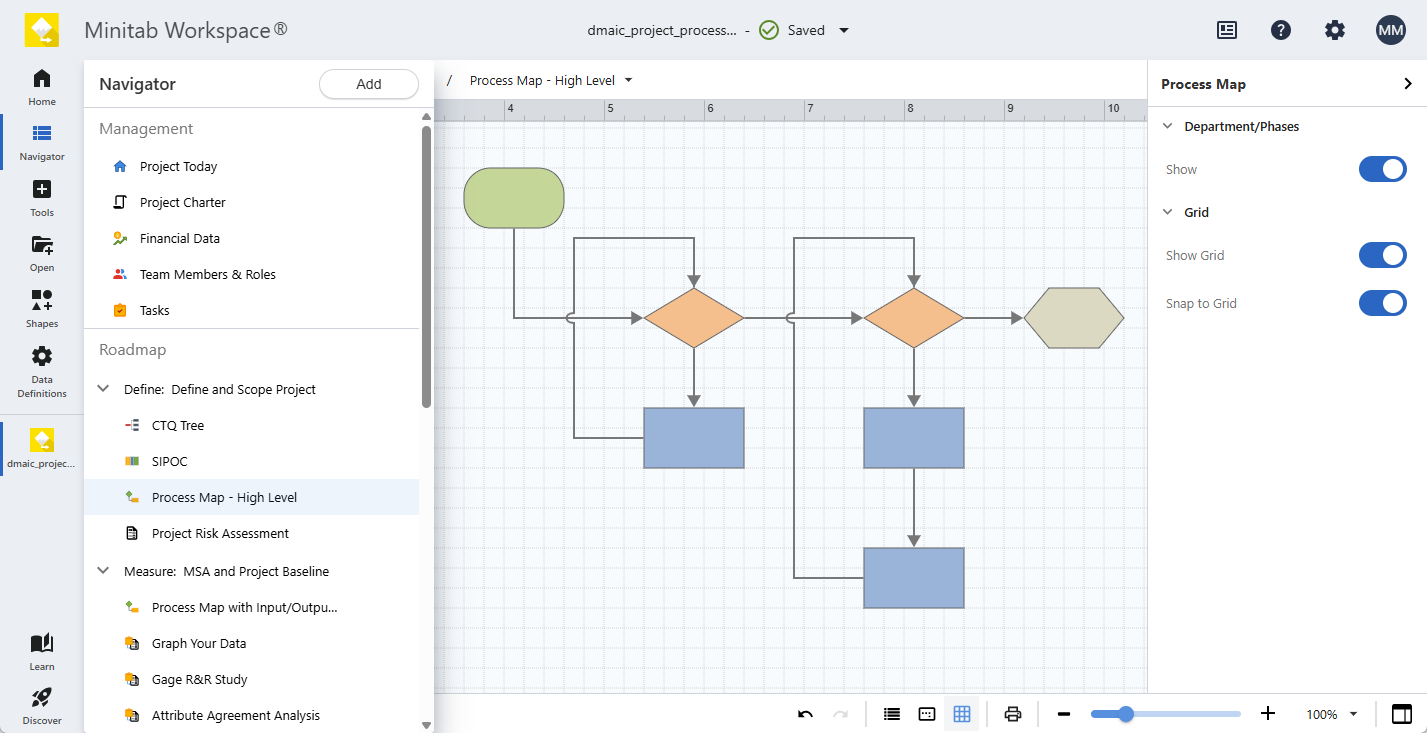
Workspace web app
Open and save files
In the desktop app, you can open and save the following files.
- Workspace projects (.qcpx, .qcp)
- Workspace templates (.qctx, .qct)
After you save a project or a template in the latest version of the desktop app, you cannot open in previous versions of the application.
In the web app, you can open the following files.
- Workspace web app projects (.wspx)
- Workspace desktop app projects (.qcpx)
- Workspace templates (.qctx)
- Minitab Brainstorm projects (.mbpx)
After you save a project in the web app, you cannot open it in the desktop app. Additionally, you cannot currently save Workspace web app projects as templates.
Open or disable project backup files (desktop app only)
Note
In the web app: You cannot open or disable project backup files because the web app stores project files in an online repository and saves them automatically when you turn on autosave.
Workspace keeps the most recent 25 backup projects. A backup file contains the contents of the project as they were the last time you opened the project successfully. The backup file has a .bak extension and is located in a hidden folder on your computer.
Open a backup file in the desktop app
- Choose .
- Select the Browse button.
- In the address bar at the top of the dialog, enter this path: %localappdata%\minitab\Minitab Workspace\Backups\
- Select All (*.*) as the file type.
- Select the backup file, then select Open.
- Choose and save a new copy of the project to your usual save location.
Disable automatic backup files in the desktop app
- Choose .
- Select the Save tab.
- Deselect Create a backup file when I open a project.
- Click OK.
