To monitor a deployment, Minitab Connect connects with Minitab Model Ops to receive new stability data. First, create a Minitab Connect table to contain the stability data. Then, create a new flow that sends the stability information from the Model Ops API to the Connect table, then back to Model Ops.
With a flow, when you add a new record to the table, Connect sends the data to Model Ops to create a stability report.
- From the Flow Tool of your Connect data table, under New Flow, select New Flow Item.
- Enter a name for the flow. From the Type dropdown menu, select Model Stability (Minitab Model Ops). Under View, select the data view you created in a previous step.
- Under API Key, enter the API key for the Minitab Model Ops deployment.
- Specify the fields in the Connect data table for the ID variable and the actual
response.
- Under ID Variable, specify the unique record identifier from Minitab Model Ops to a field in the Connect table.
- Under Response, specify the actual response from Minitab Model Ops to a field in the Connect table.
- Select OK.
- To run the flow at a scheduled time, open the Manual box,
under New Flow.
- From the Type, select Scheduled.
- Select the Frequency and enter the related details.
- Specify the start and end dates for the flow.
- Select OK.
- Save the flow.
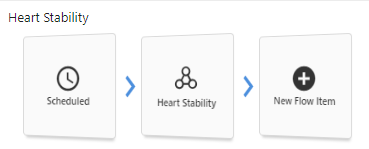
The Heart Deployment flow includes a data event, a scoring flow, and a stability flow.
Note
You can have separate tables for the prediction data and the stability data if that is more convenient.
