Add data to the Data Center
You create a Data Connection when you open a data file in Minitab Data Center. Each Data Connection within the Data Center is a data project that includes the information about the initial raw data table, the data prep steps, and the final clean data set.
When you add data in the Data Center, you can apply initial cleanup steps like trimming leading and trailing spaces. The preview shows the results of the initial cleanup steps so that you can determine whether any further steps are necessary on the columns. The data in the Data Center has no connection to the original data file. This view is a preview only and does not change the original data file. For more information, go to Open clean data in other applications.
Open a data set
- From the Solution Center home page, select Data Prep.
- Select Add Data. Sign into Microsoft OneDrive® or Google Drive™. You can also add a local data file.
- Browse to the file location, then select Open.
Verify parsing
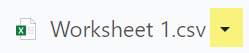
- Define the header row and first data row.
- Confirm that the field separators, text qualifiers, and decimal separators are appropriate for this data set. Make changes as needed.
- Select Save to save your changes.
To update cleaning steps for the entire data set, use Initial Cleanup. For more information, go to Initial data cleanup step.
