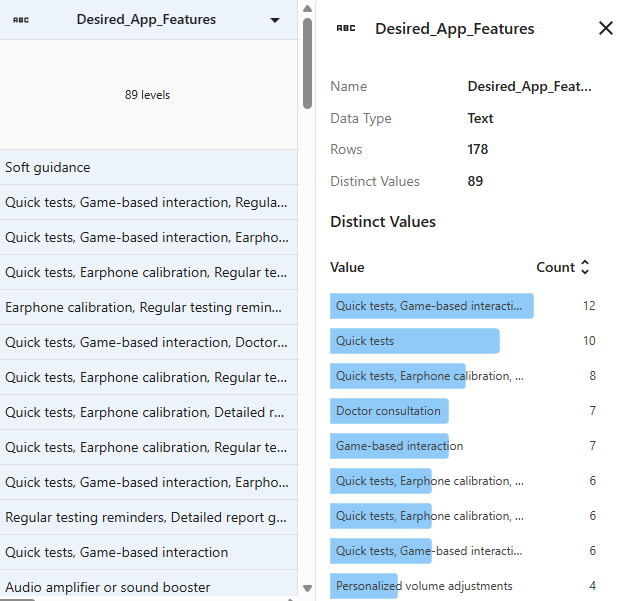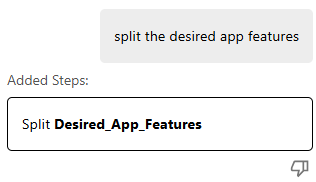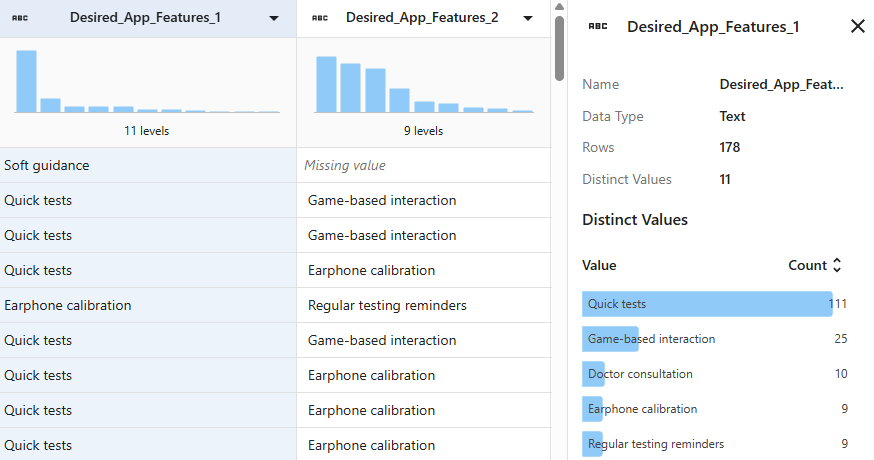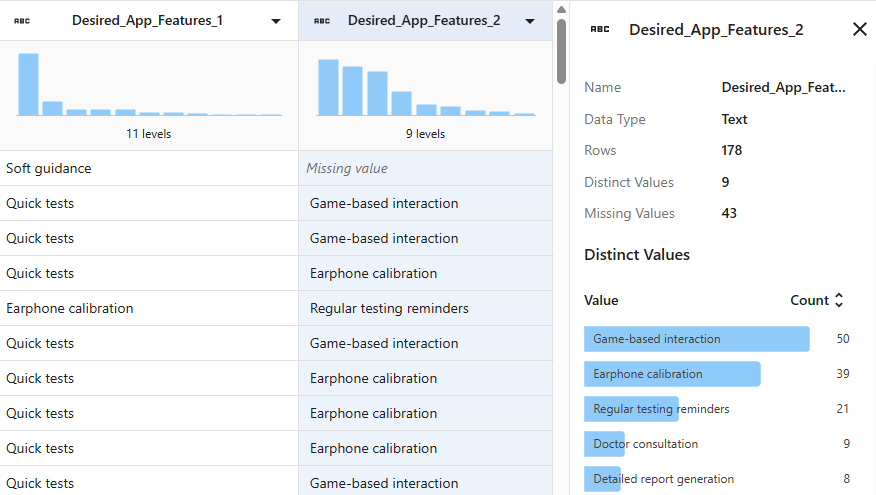Using Minitab AI to clean your data
In This Topic
Generate prep steps

Important
AI technology may make mistakes. It is the user’s responsibility to ensure the output is accurate, appropriate, and meets your organization’s standards and requirements. For more information, see the Minitab Trust Center.
Tips and requirements
- The data set must be open and must contain data
- If any prior cleaning steps make the data set invalid, then the AI is
not available.
Note
You must be in the Cleanup view to clean your data.
- Be as clear as possible in your prompts
- Prompts in English give the best results.
If the AI rate limit has been reached, you must wait a few moments before trying again.
- Use a series of smaller prompts instead of one complex prompt
- Minitab AI generates a maximum of 30 steps with one prompt. If a single
prompt would generate more than 30 data prep steps, an error is issued
and no steps are generated.
A series of simple prompts can help improve efficiency and accuracy of the generated steps.
- The AI generated steps are added after the current selected step
- To insert steps in a particular order, make sure the step is selected in
the Steps pane.
Note
The AI generated steps can error in the Steps pane if they conflict with previous or subsequent steps.
- Provide feedback if generated steps are not correct
- Give a 'thumbs down" to provide anonymous feedback that indicates the
created steps were not helpful.
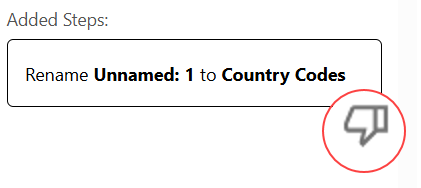
- Several data cleaning steps require that the data are in equal length columns
- When you have unequal columns and try to use the following steps, the
columns are populated with missing values to make column lengths
equal.
- Sort
- Filter
- Merge
- Undo and redo AI steps
- The AI generated steps can be edited or deleted.If the AI produces multiple steps from the same prompt, they are undone or redone together.
Note
Only the steps in the Steps pane are undone/redone.
Examples
Example of replacing values
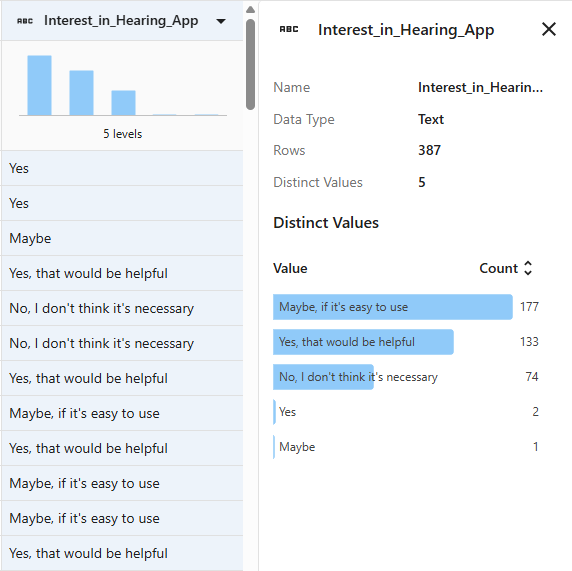
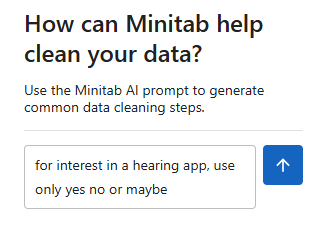
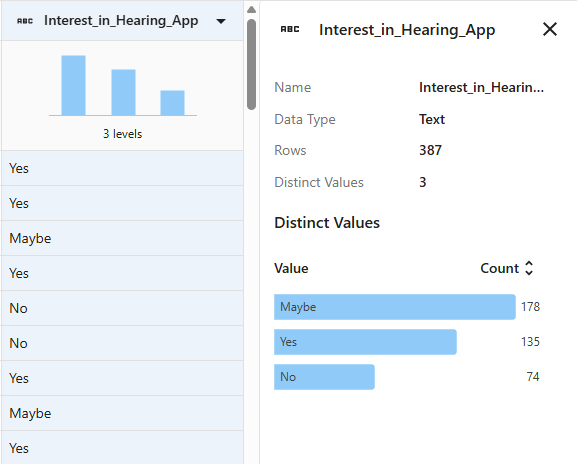
Example of filtering rows

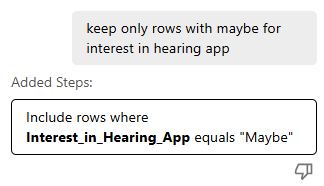

Example of extracting columns