Modify the initial data cleanup step for the entire data set
When you import your data set to the Minitab Data Center, the
entire data set is initially cleaned according to your saved cleanup settings.
The initial cleanup step is always first in the list of steps and is the only step that
affects all the columns.
Note
The initial cleanup step cannot be deleted or moved.
Confirm the default choices for how to handle whitespace, nonprintable characters,
missing values, and text case inconsistencies. These choices apply to the entire data
set.
- To see all the steps, select Open Steps.
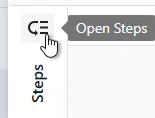
- Open the step settings to specify the initial data cleanup options.
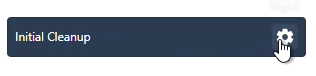
- Change any default settings for this file.
- Select Remove rows with missing values in every column to remove empty rows.
- Select Trim whitespace to leave only one space between words, without any other whitespace characters like tabs. Also removes all whitespace before the first word and after the last word.
- Select Remove nonprintable characters to remove formatting marks such as line breaks and tabs.
- Select Format dates based on regional settings to use the regional settings of your Minitab Solution Center global settings.
- Select Normalize Case to choose the letter case of your text values.
- Do not normalize
- Keep the original text from the file.
- Uppercase
- Capitalize all letters.
For instance, SALES ASSOCIATE.
- Lowercase
- Do not capitalize any words.
For instance, sales associate.
- Proper case
- Capitalize the first letter of each word.
For instance, Sales Associate.
- Sentence case
- Capitalize the first letter of the first word.
For instance, Sales associate.
- Select OK to save your changes.
