When you format a data-entry table in Design mode, you can set a repeating column so users can add columns to a table when they complete a form.
- In Design mode, in a data-entry table, select the column.
- On the Tables menu, select Set as Repeating Column.
- To test the repeating columns, select Fill Out mode, then add a column to the table.
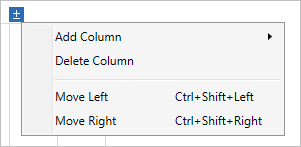
A repeating column in Fill Out mode
Note
You cannot connect data to a control at the intersection of a repeating row and a repeating column. For information about how to connect controls in a form, go to Insert form controls and Insert data-entry tables.
