Learn about forms
Engage offers several types of forms so you can collect data about your projects. Usually, users enter data in forms, but sometimes, data is shared from other tools, across projects, or with the dashboard.
To learn more about all the forms in Engage, go to Forms.
Add a C&E Matrix
After you identify variables in a brainstorming tool and map your process, you can add a C&E matrix to evaluate and prioritize the potential variables.
- From the navigator pane, select Add Tool, then select C&E Matrix (X-Y Matrix). Either browse through the list of tools or start typing the tool name in the Search box.
-
To add an existing X variable, hold the pointer on the row, select the
add/delete button
 , then select
Select Existing X
Variables.
, then select
Select Existing X
Variables.
- In the Data Selection dialog box, select the X variable that you identified in the brainstorming tool and added to the process map.
-
To add a new Y variable, hold the pointer on the column, select the add/delete
button
 , then select Create New Y
Variables.
You can add multiple columns and specify whether to add them to the right or
left of the insertion point.
, then select Create New Y
Variables.
You can add multiple columns and specify whether to add them to the right or
left of the insertion point.
-
Complete the matrix.
To move between fields and table cells, press the Tab key.
As you add data to the C&E Matrix (X-Y Matrix), Engage creates a Pareto Chart.
-
Review the Pareto Chart to determine which X variables
are likely to have the most impact on your process.
The weighted value is on the left y-axis and the percentage is on the right y-axis.
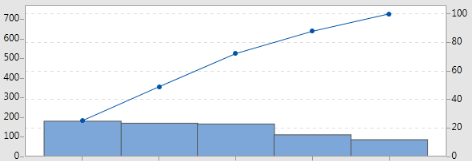
Add a Control Plan
After you identify the problem areas to address, you can use a control plan to create a list of
vital inputs to control and outputs to monitor. You can also create a list of tools that
you can use to control and monitor these variables.
- From the navigator pane, select Add Tool, then select Control Plan.
- Enter any X variables that may affect
your process. To add an X variable, hold the pointer on the row, select the
add/delete button
 , then select Create New X
Variables.
, then select Create New X
Variables. - To add X variables that you already
created in other tools, such as process maps and brainstorming tools, hold the
pointer on the row, select the add/delete button
 , then select Select Existing X
Variables and choose the X varaiables to
add.
, then select Select Existing X
Variables and choose the X varaiables to
add. - Complete the form.
What's next
Learn how the Monte Carlo simulation tool lets you use random data samples to evaluate the behavior of a complex system or process.
